Revisiting Linux Part 1: A Look at Ubuntu 8.04
by Ryan Smith on August 26, 2009 12:00 AM EST- Posted in
- Linux
Applications: CD Burning/Image Editing
Windows Default: Drag & Drop
What I use: Nero
Ubuntu Default: Drag & Drop / Brasero
One of my minor annoyances with Mac OS X and Windows is that their default disc burning abilities are insubstantial. Both offer drag-and-drop file burning, audio CD burning through their respective audio suites, and in Mac OS X’s case it offers ISO burning too, but that’s it. As a long-time Nero user, I would rather have the finer level of control a disc authoring suit such as Nero or Toast offer when it comes to building and burning discs.
As it turns out, this is something that Ubuntu gets right. Not only does it include drag-and-drop burning abilities like the other OSes, but it includes a disc authoring suit: Brasero. In a nutshell, Brasero is a clone of Nero Burning ROM, much like Rhythmbox is a clone of iTunes. It sports similar UI elements as Nero, including the handy disc capacity meter towards the bottom of the window. As such, for anyone used to Nero it’s an easy transition to make.
Where Nero users will feel left out is that it’s only a clone of Nero Burning ROM, and little else. It can burn audio CDs, data discs, ISOs, and copy whole discs, but that’s it. It doesn’t have any audio/video mastering abilities like Nero does. In fact there’s nothing on the default Ubuntu install like this – Windows Movie Maker and iMovie have no direct counterpart on Ubuntu. This makes Ubuntu more capable than Windows or Mac OS X for data CDs, but underpowered for most kinds of media disc creation. Depending on how you use Ubuntu, this may or may not be an issue.
Meanwhile for users accustomed to drag-and-drop burning, you’ll find the drag-and-drop CD/DVD Creator satisfactory. As CD/DVD Creator doesn’t support packet writing, you’re limited to traditional building & burning via the GUI. CD/DVD Creator doesn’t support writing multisession discs either, so it’s entirely a write-once operation. Whether this is a problem or not depends on if you use packet writing – a quick check around here didn’t turn up anyone that uses it, so I’m not sure there are all that many people that are going to miss it.
For power users there are other options. The Ubuntu repositories contain other disc authoring suites, and a cut-down version of Nero is available too. We haven’t had a chance to check out either of these, but it looks like neither option provides a solid audio/video authoring package. Anyone needing such abilities may need to look elsewhere. For daily use however, it has everything I need.
Final Verdict: Meets My Needs
Windows Default: Paint
What I use: Adobe Photoshop CS3
Ubuntu Default: GIMP
In doing research for this section of our look at Linux, one thing became abundantly clear: Image editors on Linux have the potential to be a holy war. For Windows and Mac OS X the gold standard for image editing programs is Adobe Photoshop, but as Adobe does not offer it for Linux it’s up to the Linux community to fend for itself. In doing so they came up with the GNU Image Manipulation Program (GIMP) which strives to match Photoshop’s abilities on *nix for free. What results is an interesting situation.
In spite of the fact that I can barely make sense of Photoshop, it’s clear that GIMP is not just a Photoshop clone, for better or for worse. For someone looking for what would amount to a Linux version of Photoshop, they’re clearly going to be disappointed, as GIMP is not Photoshop or even Photoshop-lite. It’s an advanced image editor that is in a class of its own.
As far as default programs are concerned, GIMP is clearly miles and miles ahead of Windows’ Paint, and Mac OS X’s complete lack of a freestyle image editor (iPhoto being the next-closest thing). Even if it’s not up to Photoshop’s level of abilities, it’s a very capable image editor that comes with Ubuntu, rather than needing to be a separate program download on Windows or Mac OS X. This leaves me in a somewhat odd position.
Paint is anything but powerful, but it’s also simple. GIMP and Photoshop have at least one thing in common: they’re both capable of being complex beasts. As such I’m not convinced that it’s a good thing that GIMP is the default image editor on Ubuntu. For a beginner, it may be too powerful for its own good. For those reasons while it’s the most powerful default image editor when compared to Windows or Mac OS X, I’m not sure it’s the “best” if we’re to consider what fits user needs.
At any rate, when it comes to my own uses, I’ve previously mentioned that I’m not particularly competent than Photoshop. For image preparation for our articles it does the job nicely, while it’s clearly overkill for the task. For what little I do with Photoshop, GIMP works quite well, giving it the distinction of being the only default image editor that does what I need. For these reasons while it’s not a perfect replacement for Photoshop overall, it more than meets my needs for day-to-day use.
Final Verdict: Meets My Needs


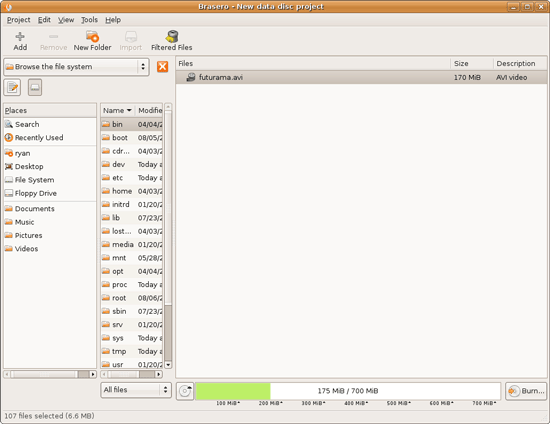
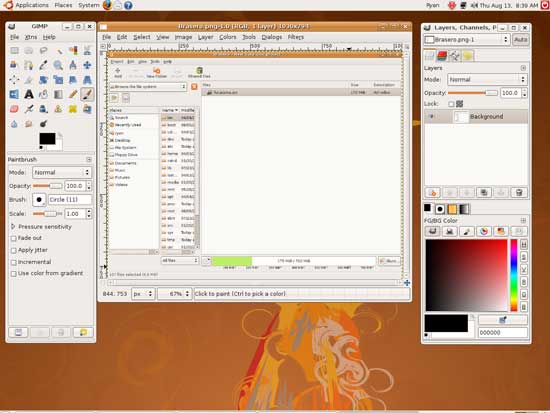








195 Comments
View All Comments
Kakao - Wednesday, August 26, 2009 - link
Ryan, nowadays you don't need to dual boot. You can just set up a virtual machine. If you are a gamer use Windows as host and setup a Linux distro as guest. If you have enough memory, 4GB is very good, you can have both perfectly usable at the same time. I'm using Virtual Box and it works great.VaultDweller - Wednesday, August 26, 2009 - link
"Manufacturer: Canon"I think you mean Canonical.
Ryan Smith - Wednesday, August 26, 2009 - link
It wasn't in our DB when I wrote the article, it was supposed to be added before it went live. Whoops.Thanks you.
Proteusza - Wednesday, August 26, 2009 - link
I havent been able to read the whole cos I'm currently at work, but so far it seems good. Some people have been saying you should be testing 9.04, and I can see their point, but on the other hand, I agree that since 8.04 is the latest LTS release, it should be pretty stable still.Nonetheless, perhaps you could compare a later non LTS release to a service pack for Windows? I mean, there is some new functionality and some fixes. Granted, new versions of Ubuntu contain a lot more few features than Windows service packs.
I agree that the 6 month release cycle is too fast. I dont develop for Ubuntu myself, but I imagine a lot of time will be wasted on preparing for release twice a year. I mean, theres a lot of testing, bugfixing and documentation to be done, and I would think if you would only did that once a year, you would have more time for development. Although, I guess the more changes you do in a release the more you should test, so maybe thats invalid.
I've also never really liked the Linux filesystem and package manager idea. Granted, package managers especially have improved a lot lately, and personally I think we have Ubuntu to thank for that, with its huge focus on usability, which historically Linux hasnt cared at all about.
I also dont like over reliance on the terminal/CLI. I dont like that there are certain things that can only be done with it. Its easier and faster for me to do things with a GUI, because we are visual creatures and a GUI is a much better way of displaying information than just plain text. I think until a lot of the Linux developers get over the idea that the CLI is "the only way to go", the GUI will be underdeveloped. As I said, its only recently that some Linux developers have actually bothered to try to get the various desktop managers up to scratch.
The other thing I find interesting about Ubuntu, is the nerd rage that some Debian developers exhibit towards Ubuntu.
Anyway... when 9.10 comes out, I would love to see your impressions of the difference.
R3MF - Wednesday, August 26, 2009 - link
i thoroughly approve of AT running linux articles..........however i didn't bother to read this one as anything from Q2 2008 is of zero interest to me now.
may i suggest a group-test to be published around Xmas of the following Q4 2009 distro releases:
Ubuntu 9.04
opensuse 11.2
fedora 12 (?)
Mandiva 2010
that would be awesome AND relevant to your readers.
CityZen - Wednesday, August 26, 2009 - link
I was one of those waiting for this article. I do remember getting excited when it was promised back in ... (can't recall the year, sorry, it's been too long :) ). Anyway, the wait seems to have been worth it. Excellent article.A suggestion for part 2: install LinuxMint 7 (apart from Ubuntu 9.04) and see which of the problems you found in part 1 with Ubuntu 8.04 are solved in LinuxMint "out of the box"
captainentropy - Tuesday, September 1, 2009 - link
I totally agree! To hell with Ubuntu, Mint7 is the best linux distro by far. Before I settled on Mint I tried Ubuntu, Kubuntu, PCLinuxOS (my previous fave), Mepis, Scientific, openSUSE, Fedora, Slackware, CentOS, Mandriva, and RedHat. None could come close to the complete awesomeness, beauty, out-of-the-box completeness, and ease of use as Mint7.I'm a scientist and I'm using it for sequence and image analysis, so far.
haplo602 - Wednesday, August 26, 2009 - link
so I got to page before installation and I have so many comments I cannot read further :-)I am using linux on and off as my main desktop system since redhat 6.0 (that's kernel 2.2 iirc) so some 10 years. my job is a unix admin. so I am obviously biased :-)
1. virtual desktops - while this heavily depends on your workflow, it helps organise non-conflicting windows to not occupy the same space. I used to have one for IM/email, one with just web browser, one with my IDE and work stuff and one for GIMP and Blender. while this is my preference, it helps to kill the notification hell that is Windows. I hate how Windows steals focus from whatever I am working on just because some unimportant IM event just occured.
2. package manager and filesystem. given my background, the linux FHS is my 2nd nature. however you failed to grasp the importance of the package manager here. it effectively hides the FHS from you so you do not need to clean up manualy after uninstall. all directories you should ever go into manualy are /etc, your home dir, the system mount directory and whatever the log directory is. If you need to acccess other directories manualy, then you are either a system developer, a programmer or too curious :-)
also you can usualy one-click install .deb packages and they appear in the package manager as usual. just you have to manage dependencies manualy in that case. repositories are nice as you need to set them up ONCE and then all your updates/future versions are taken care of.
3. missing executable icons - this has a lot more background to it but it is a mistake to use nautilus in the default icon mode. you basicaly cannot live withour ownership/permissions displayed on a unix system. trying to hide this in any way in a GUI is a capital mistake. that's why a windows explorer like file manager is not usable under linux. good old MC :-) anyway an executable file can be anything from a shell script to a binary file. you just have to have the correct launcher registered in the system and you can open anything. basicaly same as windows just not that much gui friendly.
4. NVIDIA/ATI drivers - this is a story in itself. use NVIDIA if you want easy of use. use ATI if you want to learn about kernel and X :-) dig through phoronix.com for more info.
ok I will post more comments as I read further :-)
haplo602 - Wednesday, August 26, 2009 - link
so I read the whole article. I would have some more comments :-)1. installation - for me this was never a problem on any linux distro I was using. my partition scheme does not change much and it is usualy the trickiest part of the whole installation process. try out the full gentoo 3 stage installation if you want some fun (ok it is not avaiable via normal means anymore).
2. fonts - as you mentioned with codecs, there are software restrictions and licensing policies governing linux distributions. ms fonts are licensed under different terms than GPL software. yes even FOTNS have licenses. so they are generaly not included in linux distributions by default.
What I missed from the article is the amount of customisation you can do with a typical linux distro. just ubuntu has 3 main variants and you can mix and match them at will. you can even have all 3 installed and switch between the window managers by user preference.
Since you did not like the package manager anyway, you missed on the main Linux strength - application variability.
From a common user perspective however, the article is quite correct. I would expect more from a seasoned windows user and AT editor.
n0nsense - Wednesday, August 26, 2009 - link
Ubuntu 8.04 is 14 months old creature.2 versions released after it and the third one should arrive in October.
In terms of Windows it's short time, but for Linux it's a lot of time.
I suggest your next review should be done on Ubuntu 9.10 instead of 9.04 (which IMHO is better than 8.04 but still lacks some polish).
As mentioned before, the advantage of CLI instructions is that it will work on any Desktop Environment (Gnome, KDE, XFCE etc.) if it's not related to the DE itself. Moreover it will work on different versions (older/newer).
For example in Vista/7 i couldn't find Network Connections in GUI.
But who can stop me to type "Network Connections" in Explorer's address bar ? Sometimes GUI changed and even if only a little, most people will fail to follow screen shots. not to mention that most desktops are so customized (on real geek's computers) that it looks too different. I'm not talking about icons or desktop background. I'm talking about panels (if any at all), docks, menus, context menus etc. in Linux almost everything can be changed. And old-school geeks that had their Linux installations for years do this things so each DE is probably unique. (I have Gnome and apps settings/tweaks for over 7 years. Some of them probably never changed). The trick is that even when you reinstall the system, your personal setting may stay with you. (I jumped form Debian to Ubuntu to Gentto back to Ubuntu to Ubuntu x86_64 and finally to Gentoo x86_64). After all this, i have not lost any user customization/setting. On the system level it's harder since Debian and Gentoo are very different. All this gives you motivation to change and to tweak to make it better. Windows users are not really can customize and when they do, it's only valid until they have to reinstall/upgrade their OS. Since most of the Windows users I know reinstall at least once a year, after few cycles they will stay with defaults for both OS and applications.
Switch to Linux is not the easiest thing. It's usually not "love from first sight" story. But if somehow you stayed around and get to know it, you can't be separated after :)
Even on Windows 7 i feel handicapped in terms of usability and effectiveness/productivity. (I spend more time in front of Windows then Linux computers)