Revisiting Linux Part 1: A Look at Ubuntu 8.04
by Ryan Smith on August 26, 2009 12:00 AM EST- Posted in
- Linux
Applications: Office Suite
Windows Default: None
What I use: Office 2007
Ubuntu Default: OpenOffice
Another thing that sets Ubuntu apart from Windows and Mac OS X is that the default install (and again, it fits on a CD) includes an office suite in the form of OpenOffice 2.4. Unfortunately OpenOffice 2.x is rather awful, which makes for a bad first impression. Admittedly this is the age of Ubuntu 8.04 showing since OpenOffice 3 wasn’t ready for nearly a year, but nevertheless I really, really wish that Ubuntu would inform new users about OpenOffice 3, stable application platform policies be damned.
This is going to be one of the few cases where I’m going to skip right past the Ubuntu default and move to something else. If you install Hardy, don’t waste your time on OpenOffice 2.4, go straight for OpenOffice 3.1.
With that out of the way, OpenOffice 3.1 is the latest version in the long line of the OpenOffice series. As has been the case for a number of years now, OpenOffice is the largest competitor for Microsoft Office, with Apple’s iWork and as of late, Google Docs as the other mainstream competitors in the office suite business. Like Firefox it’s an important cross-platform open source application, and is available on just about everything that has an operating system. Furthermore since Microsoft Office is not available for Linux like it is Windows or Mac OS X, it is the de-facto office suite for Linux.
In spite of its de-facto status, OpenOffice doesn’t have a particularly glorious history. Prior versions have a reputation for being slow and development has been equally glacial at times (e.g. it wasn’t until 3.0 that there was a native Mac OS X version). Furthermore as Microsoft Office’s loyal opposition, the OpenOffice developers have had to play catch-up to Microsoft whenever they do something new – such as introducing the Office Open XML format – which has limited the compatibility of OpenOffice and hence its suitability of a replacement.
With OpenOffice 3.x a lot of that has changed. Right off the bat one of the biggest changes has been much better support for Microsoft’s formats, with better reading and writing ability of the “old” 2003 binary formats, and the ability to read (but not write) the new OOXML format. In our informal testing we had no problem opening up a number of our old DOC/XLS and newer DOCX/XLSX files, with all of them presenting themselves correctly. We do have some 3rd party Excel files though (Intel’s Monte Carlo simulation) that would not open correctly under OpenOffice.
Like Microsoft Office, the core applications of OpenOffice include a word processor (Writer), a spreadsheet (Calc), and a presentation program (Impress). Backing that up are database program (Base), an equation editor (Math), and unique to OpenOffice a vector graphics editor (Draw). OpenOffice does not include an email client, in the case of Ubuntu that task is covered by Evolution.
From a features standpoint OpenOffice fits somewhere between Microsoft Office 2003 and 2007, this being a testament to the developers of OpenOffice given that it’s free and Microsoft Office is bloated. For what OpenOffice can’t do, I suspect you would need to be a hardcore Microsoft Office user to truly appreciate the difference. At this point OpenOffice is well beyond the feature set most home users would need, or even many corporate users.
From a visual standpoint OpenOffice isn’t quite as advanced however. Visually it’s still largely a clone of Microsoft Office 2000 or so. By no means do visuals make an office suite when it comes to word processing or spreadsheets, but this means that certain conventions that have gone out of style for Windows programs are still in use for OpenOffice. Users Microsoft Office 2007’s Ribbon UI will be particularly hard-pressed to move back down.
The lack of visual splendor does put OpenOffice at a notable disadvantage when it comes to Impress though. Where presentations often have a great deal of focus on such matters, OpenOffice doesn’t have the library of art and templates to match PowerPoint. It’s not by any means bad, but if I had a Pointy Haired Boss that loved eye candy, Impress would probably not impress them.
Otherwise Writer and Calc are competent versions of their Microsoft Office counterparts. There are no specific surprises here as both do what they’re supposed to, but nothing more. This article was written almost entirely using Write with no outstanding issues to report. It may not sound impressive, but Microsoft Office is a hard act to follow. Doing so for free when Microsoft Office is $150 or more is even more impressive. It’s something where you’ll never forget that you’re using a clone of Microsoft Office, but for the price tag you can excuse the lack of flair.
On a note about flair, like Firefox the experience is improved if some of Microsoft’s font sets are installed, particularly if you have documents written using them or are accustomed to writing in them. These font sets do not include Cambria, so Word 2007 documents are still going to look off.
Overall, I must admit that I generally did not use OpenOffice for my day-to-day use – the bulk of my use of it was for writing nearly this whole article. Outside of the lack of the ability to write OOXML files I didn’t run in to any specific problems, but I am accustomed to Microsoft Office’s Ribbon UI. Since I already have a copy of Microsoft Office there was nothing stopping me from using it beyond what Wine would do. As Wine is able to run Microsoft Office 2007 well enough that it met my needs, I didn’t have any strong reason to stick with OpenOffice besides experimentation and research for this article. If I didn’t have a copy of Microsoft Office 2007 (such as only having 2003, for example) would have stuck with OpenOffice, but as I did I was not prepared to take the efficiency hit in moving away from the Ribbon UI. This says more about the user than the program, but it’s also a subtle hint that OpenOffice could benefit from moving in the same direction.
Final Verdict: Meets My Needs, But I Didn’t Use It


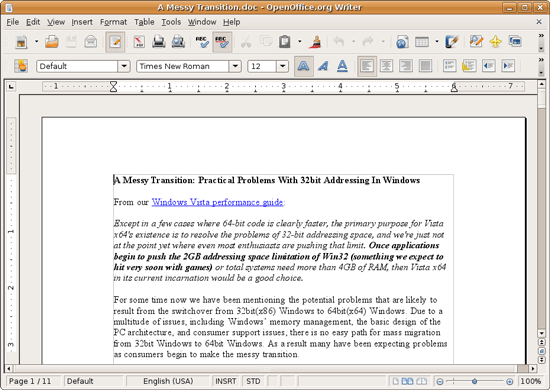
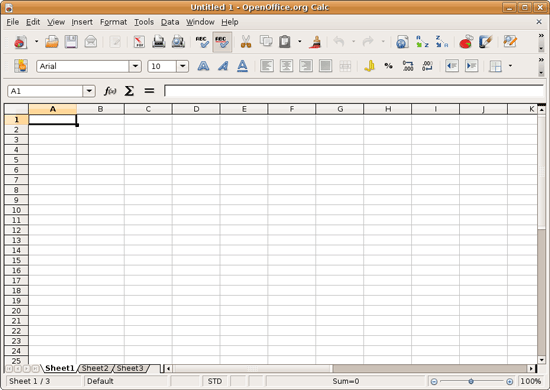








195 Comments
View All Comments
Eeqmcsq - Wednesday, August 26, 2009 - link
for your time spent on writing this article. I've made the jump to from Windows to Ubuntu (and Xubuntu for my older computers) back around 7.10 and 8.04 and I went through some of the headaches in adjusting to Ubuntu, but I eventually solved all of them and I'm quite settled in now.One comment about finding help in the form of command line instructions, rather than GUI instructions. GUI instructions for Ubuntu would not be useful for Kubuntu or Xubuntu, since they use different window managers. The command line solutions usually work for all three.
Also, boot times were noticeably improved in 9.04. Perhaps you can run a quick retest on it.
And you CAN install stuff when using the live CD. I've installed a couple of temperature monitoring utilities when I was stress testing my motherboard.
Finally, thanks again for writing such a thorough look into your Ubuntu experiences. It was a great read in seeing how far Ubuntu has come and what it still lacks.
fepple - Thursday, August 27, 2009 - link
Yeah, you can set the APT sources to use a CD. There is an option for it 'system' > 'administor' > 'software source', or you can edit the /etc/apt/sources.list fileclarkn0va - Wednesday, August 26, 2009 - link
[quote]since SMB is the predominant protocol for consumer file server gear, it’s a fair test of such use.[/quote]While this comment is not false, it presents a lazy approach to comparison; it's a one-sided contest, and Linux, pitted against Windows on home turf, doesn't stand much of a chance.
You as much as acknowledge this in the article, so why not provide some counterpoint? For example, consumer file server gear, even if it supports SMB almost ubiquitously, is usually *nix-based. So instead of just showing Windows and Linux clients interacting with Windows servers, show them interacting with *nix servers as well. Do some NFS transfers as well; NFS is well supported in consumer NAS these days.
You also really missed the boat on the video drivers. 8.04 was not the first Ubuntu release to include the Restricted Drivers Manager (known simply as "Hardware Drivers" in later releases). This handy app will identify hardware, such as AMD and NVIDIA GPUs, that can take advantage of proprietary drivers, and will offer to to install the same via synaptic (APT) with just a click of the mouse. No CLI, no headaches.
Still, a thorough review, and generally well-researched. I'm looking forward to the 9.04 follow-up.
Since you mentioned hardware HD decoding, I recommend taking a look at smplayer from the testing ppa (https://launchpad.net/~rvm/+archive/testing)">https://launchpad.net/~rvm/+archive/testing). Unfortunately vdpau doesn't work with the nvidia blobs in the default Ubuntu repos, but I believe there's a PPA providing vdpau-compatible blobs for anybody not wanting to do CLI installs.
db
VaultDweller - Wednesday, August 26, 2009 - link
[quote]While this comment is not false, it presents a lazy approach to comparison; it's a one-sided contest, and Linux, pitted against Windows on home turf, doesn't stand much of a chance. [/quote]This isn't Linux pitted against Windows on home turf, it's Linux pitted against Windows in the real world.
clarkn0va - Wednesday, August 26, 2009 - link
Well, no doubt SMB is the dominant method of sharing files for consumers in general. Obviously comparing Linux to Windows makes sense in a world where Windows is the incumbent, but it's not the whole story.I hope Part 2 will address some of the objective benefits of Ubuntu, and not fall into the trap of "worse because it's not the same as Windows".
VaultDweller - Wednesday, August 26, 2009 - link
I agree in principle, but there has to be a distinction between "Worse because it's not compatible with Windows," "Worse because it's not as easy as Windows," and "Worse because it's not the same as Windows." Die-hard *nix advocates tend to dismiss the first two as if they were the latter, and this tends to undermine their argument.Also, in some cases "Worse because it's not the same as Windows" can be a valid point, because the public has been trained to the point that the Windows way is the "intuitive" way. Of course, this isn't truly intuitive, as people who learned Linux first would find Linux methodologies more intuitive - but that's largely a moot point, as that's not the reality we live in today. You could say the same thing about the color red - in the western world, when we see red we can intuitively guess that it means Stop, or Warning, or Error, etc. The fact that this is not an understanding we're born with but rather a socially acquired intuition does not mean it would be any easier to suddenly change the color of traffic lights and expect people to adjust without problems.
Ryan Smith - Wednesday, August 26, 2009 - link
All of the NAS gear I can get my hands on is either SMB only, or is a Time Capsule which is SMB + AFP. I don't have anything that does NFS, which isn't so much a comment on testing (I could always set up another box) as it is usefulness. NFS just isn't common on consumer gear; SMB is a more important metric if you're looking at file transfer performance, because that's what most people are going to be working with. This doesn't preclude doing NFS at a later time though.And the Restricted Drivers Manager is limited to the drivers in the Hardy repository, which means they're a year+ out of date.
amrs - Wednesday, September 30, 2009 - link
Interestingly, if one checks the SmallNetBuilder NAS charts, it looks like out of 87 NAS devices, 49 have NFS. 56% in other words. And you say NFS isn't common? Really now? Seems a little biased to me.ekul - Wednesday, August 26, 2009 - link
While a lot of your issues have complicated solutions or lengthy technical backstories I can solve your complaint of smb shares mounted in nautilus not being useful in non-gtk applications in one simple command (or as you seem to hate commands the gui can do it too).theory: make a symlink to the directory nautilus mounts to so it can be easily accessed. Symlinks to directories or files are transparently (to users and applications) identical to the location they refer to. Windows doesn't have symlinks (only useless shortcuts) so it isn't surprising you were not aware to do it.
howto: gvfs uses the directory /home/$USER/.gvfs as a mount point so link to it:
ln -s ~/.gvfs ~/linkname
howto gui: in nautilus go to your home folder then choose view -> show hidden files. Right click on .gvfs and choose make link. Then you can rename the link to whatever you want and hide hidden files again.
hint: symlinks are your best friend. My home dir is littered with links to places on the filesystem I visit a lot to avoid a lot of clicking/typing
Ryan Smith - Wednesday, August 26, 2009 - link
I suddenly feel very humiliated...The symlink is a very elegant solution, I'm embarrassed I didn't think of that myself. It's a bit of a lousy solution in that there even needs to be a solution, but as far as things go that's a very insightful suggestion.