Revisiting Linux Part 1: A Look at Ubuntu 8.04
by Ryan Smith on August 26, 2009 12:00 AM EST- Posted in
- Linux
Applications: CD Burning/Image Editing
Windows Default: Drag & Drop
What I use: Nero
Ubuntu Default: Drag & Drop / Brasero
One of my minor annoyances with Mac OS X and Windows is that their default disc burning abilities are insubstantial. Both offer drag-and-drop file burning, audio CD burning through their respective audio suites, and in Mac OS X’s case it offers ISO burning too, but that’s it. As a long-time Nero user, I would rather have the finer level of control a disc authoring suit such as Nero or Toast offer when it comes to building and burning discs.
As it turns out, this is something that Ubuntu gets right. Not only does it include drag-and-drop burning abilities like the other OSes, but it includes a disc authoring suit: Brasero. In a nutshell, Brasero is a clone of Nero Burning ROM, much like Rhythmbox is a clone of iTunes. It sports similar UI elements as Nero, including the handy disc capacity meter towards the bottom of the window. As such, for anyone used to Nero it’s an easy transition to make.
Where Nero users will feel left out is that it’s only a clone of Nero Burning ROM, and little else. It can burn audio CDs, data discs, ISOs, and copy whole discs, but that’s it. It doesn’t have any audio/video mastering abilities like Nero does. In fact there’s nothing on the default Ubuntu install like this – Windows Movie Maker and iMovie have no direct counterpart on Ubuntu. This makes Ubuntu more capable than Windows or Mac OS X for data CDs, but underpowered for most kinds of media disc creation. Depending on how you use Ubuntu, this may or may not be an issue.
Meanwhile for users accustomed to drag-and-drop burning, you’ll find the drag-and-drop CD/DVD Creator satisfactory. As CD/DVD Creator doesn’t support packet writing, you’re limited to traditional building & burning via the GUI. CD/DVD Creator doesn’t support writing multisession discs either, so it’s entirely a write-once operation. Whether this is a problem or not depends on if you use packet writing – a quick check around here didn’t turn up anyone that uses it, so I’m not sure there are all that many people that are going to miss it.
For power users there are other options. The Ubuntu repositories contain other disc authoring suites, and a cut-down version of Nero is available too. We haven’t had a chance to check out either of these, but it looks like neither option provides a solid audio/video authoring package. Anyone needing such abilities may need to look elsewhere. For daily use however, it has everything I need.
Final Verdict: Meets My Needs
Windows Default: Paint
What I use: Adobe Photoshop CS3
Ubuntu Default: GIMP
In doing research for this section of our look at Linux, one thing became abundantly clear: Image editors on Linux have the potential to be a holy war. For Windows and Mac OS X the gold standard for image editing programs is Adobe Photoshop, but as Adobe does not offer it for Linux it’s up to the Linux community to fend for itself. In doing so they came up with the GNU Image Manipulation Program (GIMP) which strives to match Photoshop’s abilities on *nix for free. What results is an interesting situation.
In spite of the fact that I can barely make sense of Photoshop, it’s clear that GIMP is not just a Photoshop clone, for better or for worse. For someone looking for what would amount to a Linux version of Photoshop, they’re clearly going to be disappointed, as GIMP is not Photoshop or even Photoshop-lite. It’s an advanced image editor that is in a class of its own.
As far as default programs are concerned, GIMP is clearly miles and miles ahead of Windows’ Paint, and Mac OS X’s complete lack of a freestyle image editor (iPhoto being the next-closest thing). Even if it’s not up to Photoshop’s level of abilities, it’s a very capable image editor that comes with Ubuntu, rather than needing to be a separate program download on Windows or Mac OS X. This leaves me in a somewhat odd position.
Paint is anything but powerful, but it’s also simple. GIMP and Photoshop have at least one thing in common: they’re both capable of being complex beasts. As such I’m not convinced that it’s a good thing that GIMP is the default image editor on Ubuntu. For a beginner, it may be too powerful for its own good. For those reasons while it’s the most powerful default image editor when compared to Windows or Mac OS X, I’m not sure it’s the “best” if we’re to consider what fits user needs.
At any rate, when it comes to my own uses, I’ve previously mentioned that I’m not particularly competent than Photoshop. For image preparation for our articles it does the job nicely, while it’s clearly overkill for the task. For what little I do with Photoshop, GIMP works quite well, giving it the distinction of being the only default image editor that does what I need. For these reasons while it’s not a perfect replacement for Photoshop overall, it more than meets my needs for day-to-day use.
Final Verdict: Meets My Needs


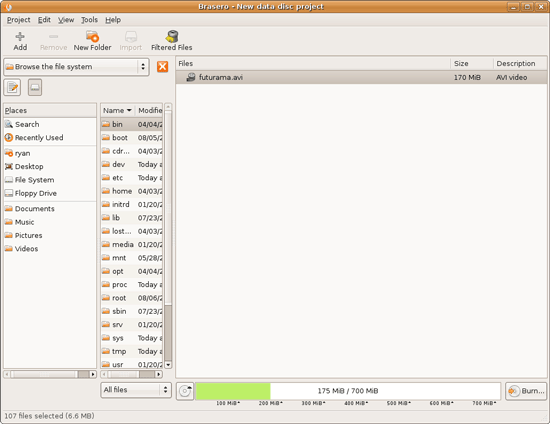
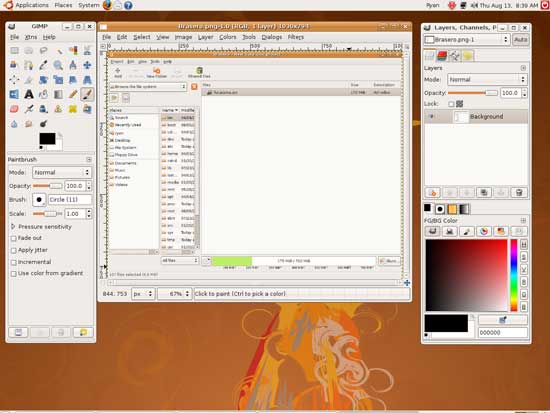








195 Comments
View All Comments
LittleMic - Wednesday, August 26, 2009 - link
http://en.wikipedia.org/wiki/NTFS_symbolic_link">http://en.wikipedia.org/wiki/NTFS_symbolic_linkWell, Windows 2000 had symbolic links for a long time :-p (only for directory until Vista though)
ekul - Wednesday, August 26, 2009 - link
ntfs has symlinks but the windows shell can't create or manipulate them. Pretty pointless. MS can (and does) use them in vista/7 but you can't make your ownEeqmcsq - Wednesday, August 26, 2009 - link
"hint: symlinks are your best friend. My home dir is littered with links to places on the filesystem I visit a lot to avoid a lot of clicking/typing"I use Gnome's bookmarks for that. Those bookmarks even include SMB shares on my other computers.
ekul - Wednesday, August 26, 2009 - link
gnome bookmarks are very handy I just find symlinks to be more flexible since they work regardless of gnome vs kde, gtk vs qt and gui vs cli. Even wine can take advantage of themjigglywiggly - Wednesday, August 26, 2009 - link
one more thing you should have covered is battery life on laptops. Linux in general is pretty awful at managing battery life. Just web browsing 4 hrs on Vista on my vostro 1310(not using 7) but with Ubuntu 2 1/2. It's a huge difference, but oh well.Ryan Smith - Wednesday, August 26, 2009 - link
Laptops are out of our domain, that would be Jarred. If this two-part series is successful, I'll see what I can do about talking him in to putting some Ubuntu (or any Linux for that matter) battery benchmarks in. But I'm told a complete workup takes a while.strikeback03 - Wednesday, August 26, 2009 - link
On my Thinkpad T43, battery life is essentially equal between XP and Ubuntu. Ubuntu may even be slightly better, though I have never bothered with a formal test to put real numbers on both. Have you looked at whether the processor is throttling down properly or not while in Ubuntu?sprockkets - Wednesday, August 26, 2009 - link
"Now we have yet to touch on hardware accelerated playback, which is something we’re going to hold off on until we take a look at Ubuntu 9.04. Linux does not have a common media framework like Windows and Mac OS X have DirectShow/DXVA and QuickTime respectively. Rather the desktop environment that Ubuntu is based off of (GNOME) includes a lesser framework called GStreamer, which is closer to a basic collection of codecs and an interface to them. As such hardware accelerated playback is not as easy to do under Ubuntu as it is under Windows and Mac OS X. We’ll take look at the APIs and the software for this in our look at Ubuntu 9.04."Well, not exactly. There is this: http://en.wikipedia.org/wiki/VaAPI">http://en.wikipedia.org/wiki/VaAPI, which is not exactly widespread yet. nVidia's VDPAU, which provides hardware acceleration for h.264 and if you have the latest version of PureVideo in your card, it does VC-1 as well. It can work with this or alone as well.
Also, while it is wacky that bin or binaries are in one spot, and lib or libraries are in another, and anything you install is in a /usr/lib/local, it does keep all related files in one spot. Keeping all your libraries registered as packages also makes it easy to repair.
Also, one click installs are possible on openSuSE as well, though it does involve a small gui process and adding a repository as well. But doesn't any program require this?
Also, I believe your problem with SMB shares is something I run into as well, but only on GNOME. On KDE, browsing shares is quite normal. Since I never bother mounting the share, I can't directly access it without KDE caching the file locally.
Isn't /home/$Your Name$ intuitive as to where your stuff would be? That is very nice, as I can keep my stuff separate from the OS, thus I can reformat the OS partition without having to touch my data. Imagine reinstalling Windows and finding all your apps working exactly as before with no work. Can OSX do that (not rhetorical)?
Ryan Smith - Wednesday, August 26, 2009 - link
VDPAU is something we'll specifically be covering in the Part 2; in fact it's what I'm working on at this moment.GeorgeH - Wednesday, August 26, 2009 - link
I'm sure the comment section will quickly be swamped with quibbles, so I just wanted to say that I found this article to be very informative, accurate (WRT my own Ubuntu experiences), and thorough. Kudos - now it's time to ask for a raise. :)