Revisiting Linux Part 1: A Look at Ubuntu 8.04
by Ryan Smith on August 26, 2009 12:00 AM EST- Posted in
- Linux
The User Experience
Now that we’ve had a chance to go over the various features of Ubuntu and its included applications, we can get to the burning question: how is it?
In a nutshell, my own experience with Ubuntu has been that it’s capable of meeting 95% of my daily needs, and 75% of my weekly needs. Outside of the lack of the ability to sync my iPhone (which again is Apple’s fault), on any given day I did not need to boot up Windows. However in any given week I would need to boot in to Windows upwards of several times to run various Windows programs that don’t work under Wine or have a doppelganger for Ubuntu, not counting Windows games which also required booting back in to Windows. The result was that there was more dual booting than I would have liked, but it was acceptable.
What worked best for me under Ubuntu were the most common tasks, which makes sense given Ubuntu’s focus. We’ve already hit on how great Firefox is under Ubuntu, but also music playback, email, and word processing worked well. There was never any point where I felt like I could absolutely not accomplish something related to these tasks when using Ubuntu. However with that I will put the disclaimer that I didn’t find Ubuntu to be significantly better at any of these tasks – it was merely good enough.
If this sounds boring, it is. There’s not a lot to be said about otherwise mundane things that work well. Windows and Mac OS X could do these things, and so could Ubuntu. The distinguishing factor here really isn’t functionality; it’s that all of this was free.
In many situations Windows would still offer a better experience than Ubuntu. Sometimes this is a more polished GUI, as it is Ubuntu often looks like an orange version of Mac OS 9 (the bad Mac OS). Other times this would come down to professionally developed programs having an extra feature or two that while not critical, were nice to have. There are numerous little things like these that still keep Ubuntu well-separated from Windows and Mac OS X.
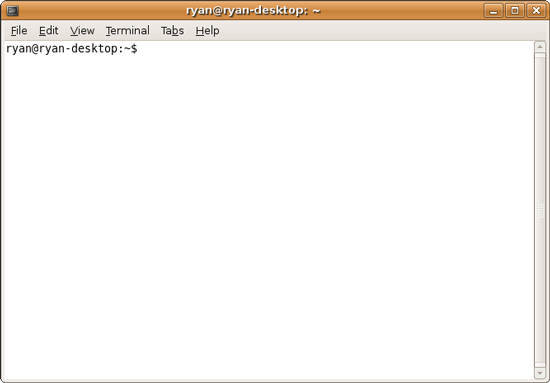
One item where I feel Ubuntu failed in particular is CLI use, which was a condition I outlined earlier. I wasn’t able to avoid using the CLI under Ubuntu, in fact I didn’t even come close. Some of this comes down to the fact that user generated support often uses CLI commands in lieu of instructions for dealing with the GUI, and in other situations such as mounting ISOs and installing video card drivers the situation was completely unavoidable. These are correctable problems.
Along those lines the default configuration of Ubuntu leaves me scratching my head. For example, Ubuntu has a file indexer and search system ala Windows Search and Spotlight. For whatever reason this indexer is not enabled by default and as a result it’s quite easy to miss. By the same token Compiz defaults to not using v-sync, which means windows will tear when moved. This is something hardware accelerated compositing specifically exists to solve. These items, along with finding a way (any way) to install the Microsoft Core Fonts by default so that the font disparity no longer exists would make the initial experience a better one.
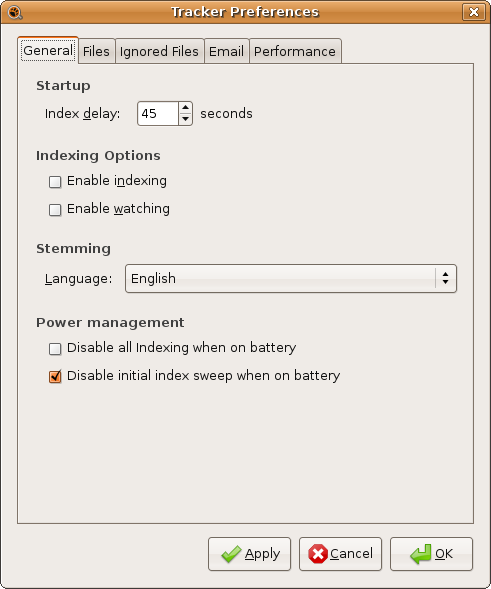
The biggest negative influences in the Ubuntu experience were the items we listed under Things That Went Wrong. It’s easy to pick at things that don’t work, but these also happen to be the things that drove me out of Ubuntu for that moment. Meanwhile the biggest positive influences come down to Firefox and Totem. Neither is perfect, but as I discussed in their respective sections they’re great programs that are much better than the default programs found with Windows and Mac OS X.
Overall I found the Ubuntu experience to be decent, but not spectacular. Next to any issues listed out above, there’s a general lack of killer applications. As a result unless you specifically value the fact that it’s free (in either sense of the word) or the security benefits of it not being Windows, then there’s really nothing there that makes Ubuntu compelling compared to Windows or Mac OS X.










195 Comments
View All Comments
jigglywiggly - Wednesday, August 26, 2009 - link
I see you shared a lot of the same problems I had with Ubuntu when I first got it. Yeah, it's harder, I won't lie, and it's a pain in the ass when it doesn't work. But when it works, you love it, and you feel like more of a man. I use it for my web server, runs very nicely.Ubuntu sometimes makes you want to shoot it with a m249, but at other times you feel superior to other users. But that's because you are using the terminal all the time and are actually smart, Mac users just need to be shot in the face for their ignorance.
smitty3268 - Wednesday, August 26, 2009 - link
I agreed with a lot of what was in this review.I think a lot of your problems would have gone away by using the newer versions, though, specifically with the package manager. There's much less need for finding things outside of it when you're using the new versions. Even video drivers can usually be put off for 6 months or so if you're not too cutting edge. Leaving the package manager behind is a pain, though, as you found out. You tried to explain that the LTS version was more comparable to Windows/OSX, but in truth very very few desktop users continue to use it. In fact, I'm not aware of any. It's really only used by companies for work machines who don't want to make large changes every 6 months like home users can.
MSTT fonts. Good luck trying to get those by default, they're owned by microsoft who is in no mood to simply give them away to their competitors. Installing them is like installing the patent encumbered video codecs - at your own risk, which is minimal as long as you aren't trying to make money off of it.
It should be mentioned that Red Hat put down some money to buy some nice new fonts a while ago, called Liberation, that are much nicer than the default serif ones this old Ubuntu version was using. Still different than the MS ones, though, which is going to cause some people problems. Also, the font anti-aliasing differences are again due to patents owned by other companies, but there's good news there. They're supposed to expire later this year so better font rendering in Linux should be coming soon! You can already get it working manually, but the distros make it hard to setup.
You mentioned you chose Ubuntu because it was supposed to be user-friendly, which I regard as one of the more puzzling wide-spread myths that go around. Sure, it's a lot simpler than Debian, or some other choices, but it is definitely NOT the distro to choose if you're looking to avoid the CLI, as you found out.
On that note, I would HIGHLY encourage you to eventually go back and do another review (part 3?) that uses a KDE based distro. Maybe try out OpenSUSE next fall, for example. Although KDE is going through a bit of a transition now, it's definitely where all the more interesting stuff is going on. As you said, Gnome is a lot like a boring Windows XP environment, which is both a positive and a negative. KDE is quite different, for better or worse, and is worth a look I think. For one thing, that smb://COMPUTERNAME address will work out of the box in KDE apps. If you do try KDE, I highly recommend another distro besides (K)Ubuntu, though, because they simply don't put any resources into their KDE implementation and it shows.
leexgx - Wednesday, August 26, 2009 - link
Ubuntu KDE has more options to play with that are missing in gnome (but gnome top is far better then KDE top, long time i used linux its task monitor, Linux verson of windows XP task manager but only the process page but very detailed)Ubuntu should be easy to use but it lacks the easy install for drivers and Still does not offer Fail save VGA mode if X windows fails to start your stuck with an command line, it should try an second time but in save mode vga but it does not
Badkarma - Wednesday, August 26, 2009 - link
Thought I'd mention a linux specific site Phoronix has an "Open Letter to Tech Review sites" (http://www.phoronix.com/scan.php?page=article&...">http://www.phoronix.com/scan.php?page=article&....You mentioned linux on Netbooks, and thought I would mention that I found Moblin(www.moblin.org) from Intel very impressive. It's still in beta and a little rough around the edges, but it boots faster than xp resumes from hibernate, around 15sec from bios screen and the UI is designed around small screens. After using it for a few hours and then installing Windows 7, I immediately missed how well Moblin was optimized for the lowres small screen. I had to install W7 because the ath9k kernel module drivers are unstable in Moblin, if not for this I would probably keep it as the primary OS on my netbook.
colonel - Wednesday, August 26, 2009 - link
I ve been using Ubuntu 9.0 for a year with my Dell notebook and i love it, I dont see limitations in my work, the only problem is my company doesn't allow it in the network but is my OS in the houseEeqmcsq - Wednesday, August 26, 2009 - link
I'm still reading it, but on my xubuntu 8.04, my firefox is located in /usr/bin/firefox. Most apps are under /usr/bin.Also, the directory structure is definitely VERY different from Windows. One main difference is that everything that belongs to the user is supposed to be under /home. Everything that belongs to the "system" is everywhere else. I think the theory is that the user stuff is "sandboxed" in /home, so he doesn't mess things up in the system for everyone else.
Penti - Tuesday, September 1, 2009 - link
You have the same in Windows under %SystemDrive%\Documents and Settings\user Although many settings are stored in the register (which can be said to be the equivalent of /etc). It's however there programs like Firefox saves it settings and where you have your My Documents and tempfiles.* %SystemDrive% is a variable and substitute for your systems drive letter on which Windows is installed which can be something other then C:.
fepple - Wednesday, August 26, 2009 - link
On the normal Ubuntu install, the /usr/bin/firefox is actually a symlink that points to the firefox install in /usr/lib :)ioannis - Wednesday, August 26, 2009 - link
the question is, who cares where firefox or any other application's binary is installed? It's not as if you'll go searching for it to run it. They are on your execution 'PATH', which means you can just press ctrl+F2 and type their name, or a terminal, or access them from the application menu.My favourite way is to use something like gnome-go (or krunner in Kubuntu)
PS: yes, all package manager provided application have their binaries in /usr/bin and most user build ones go in /usr/local/bin by default, which is also in your $PATH.
fepple - Wednesday, August 26, 2009 - link
As a developer that has to deal with custom paths or managing symlinks in default paths, I can say I do care where binaries are located ;)