Revisiting Linux Part 1: A Look at Ubuntu 8.04
by Ryan Smith on August 26, 2009 12:00 AM EST- Posted in
- Linux
What’s the Value of Technical Support, Anyhow?
Besides patching bugs and security vulnerabilities, the other aspect of “support” is technical support; help for when things go wrong. As I mentioned earlier, Ubuntu is free, and one of the conditions of this is that there is no official technical support for Ubuntu for the user. To be fair, there are some purchasable support options for larger organizations that can afford a support contract, but for the average desktop user this isn’t accessible. So as far as we’re concerned, Ubuntu doesn’t have any official technical support.
I spent quite some time gnawing over the idea of just how valuable technical support is. I have never made a technical support call for desktop software, often because I’m capable of finding and fixing the issue myself through the magic of Google, and because calling for technical support seems to be a futile exercise in being fed canned support scripts. So many possible things can go wrong with software that the person on the other end of the line may not be able to help you, which makes me question the value of technical support for software.
Trying to come up with a resolution for this matter, I posted a poll last year in our forums to get some user feedback. The skills of the people who inhabit our forums versus those who read our site means that this poll is not a scientifically valid poll, nor is it even a fair poll; it’s greatly biased towards the techie crowd like myself. Nevertheless, I wanted to know who uses technical support when they have it.
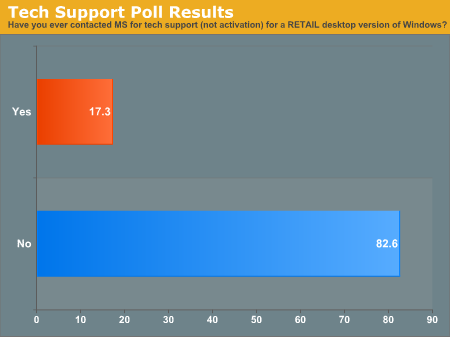
I had theorized that the results of the poll would end up reflecting my own views, and this is exactly what happened. When our forum participants were asked if they had ever called Microsoft for technical support with Windows (excluding activation issues), out of 52 votes only 9 of those votes were a “yes” for 17.3%. Clearly out of our techie crowd, the majority of users do not use their technical support options.
Based on this, I do not believe that technical support for a software product is valuable for the people most likely to be installing Ubuntu on their own. Or in other words: So what if Ubuntu doesn’t come with technical support? It’s not like most of us would use it anyhow.
I would take the time to separate the idea that software technical support is the same as total technical support however. It becomes another matter entirely when you can get support for a complete computer from an OEM. They can support both the hardware and the software, and that means they can (probably) help you solve issues when what looks like an issue with one element is really an issue with the other.
The benchmark here is Apple since they make both their hardware and their software, which puts them a step above Dell and other PC OEMs that are a bit more separated from the software. What I’m getting at is that is that even if Ubuntu came with technical support, it would be of limited value since they cannot help you with your hardware. If you need real support, you’re better off buying a computer from an OEM who can support all that you need (although we should note that even for computers sold with Ubuntu, the OEM does not usually handle the software support…).
Finally, just to throw out an example of how useless technical support can be even when you have it, let’s take a look at Windows (we’d take a look at the Mac, but OS support is bundled with the hardware). Even for a retail copy of Windows, which Microsoft offers direct support for, you only get free technical support for 90 days after activation. After that you’re out $59 per incident. It’s effectively installation and post-installation support, not support for continuing use.
In the end, not only would technical support likely be unbeneficial for most people once they’re past the installation process, but there’s no real precedent for offering technical support on just the OS. As such while there’s no technical support for Ubuntu, it ultimately doesn’t matter because no one else provides cheap extended technical support for just their OS either.










195 Comments
View All Comments
jigglywiggly - Wednesday, August 26, 2009 - link
I see you shared a lot of the same problems I had with Ubuntu when I first got it. Yeah, it's harder, I won't lie, and it's a pain in the ass when it doesn't work. But when it works, you love it, and you feel like more of a man. I use it for my web server, runs very nicely.Ubuntu sometimes makes you want to shoot it with a m249, but at other times you feel superior to other users. But that's because you are using the terminal all the time and are actually smart, Mac users just need to be shot in the face for their ignorance.
smitty3268 - Wednesday, August 26, 2009 - link
I agreed with a lot of what was in this review.I think a lot of your problems would have gone away by using the newer versions, though, specifically with the package manager. There's much less need for finding things outside of it when you're using the new versions. Even video drivers can usually be put off for 6 months or so if you're not too cutting edge. Leaving the package manager behind is a pain, though, as you found out. You tried to explain that the LTS version was more comparable to Windows/OSX, but in truth very very few desktop users continue to use it. In fact, I'm not aware of any. It's really only used by companies for work machines who don't want to make large changes every 6 months like home users can.
MSTT fonts. Good luck trying to get those by default, they're owned by microsoft who is in no mood to simply give them away to their competitors. Installing them is like installing the patent encumbered video codecs - at your own risk, which is minimal as long as you aren't trying to make money off of it.
It should be mentioned that Red Hat put down some money to buy some nice new fonts a while ago, called Liberation, that are much nicer than the default serif ones this old Ubuntu version was using. Still different than the MS ones, though, which is going to cause some people problems. Also, the font anti-aliasing differences are again due to patents owned by other companies, but there's good news there. They're supposed to expire later this year so better font rendering in Linux should be coming soon! You can already get it working manually, but the distros make it hard to setup.
You mentioned you chose Ubuntu because it was supposed to be user-friendly, which I regard as one of the more puzzling wide-spread myths that go around. Sure, it's a lot simpler than Debian, or some other choices, but it is definitely NOT the distro to choose if you're looking to avoid the CLI, as you found out.
On that note, I would HIGHLY encourage you to eventually go back and do another review (part 3?) that uses a KDE based distro. Maybe try out OpenSUSE next fall, for example. Although KDE is going through a bit of a transition now, it's definitely where all the more interesting stuff is going on. As you said, Gnome is a lot like a boring Windows XP environment, which is both a positive and a negative. KDE is quite different, for better or worse, and is worth a look I think. For one thing, that smb://COMPUTERNAME address will work out of the box in KDE apps. If you do try KDE, I highly recommend another distro besides (K)Ubuntu, though, because they simply don't put any resources into their KDE implementation and it shows.
leexgx - Wednesday, August 26, 2009 - link
Ubuntu KDE has more options to play with that are missing in gnome (but gnome top is far better then KDE top, long time i used linux its task monitor, Linux verson of windows XP task manager but only the process page but very detailed)Ubuntu should be easy to use but it lacks the easy install for drivers and Still does not offer Fail save VGA mode if X windows fails to start your stuck with an command line, it should try an second time but in save mode vga but it does not
Badkarma - Wednesday, August 26, 2009 - link
Thought I'd mention a linux specific site Phoronix has an "Open Letter to Tech Review sites" (http://www.phoronix.com/scan.php?page=article&...">http://www.phoronix.com/scan.php?page=article&....You mentioned linux on Netbooks, and thought I would mention that I found Moblin(www.moblin.org) from Intel very impressive. It's still in beta and a little rough around the edges, but it boots faster than xp resumes from hibernate, around 15sec from bios screen and the UI is designed around small screens. After using it for a few hours and then installing Windows 7, I immediately missed how well Moblin was optimized for the lowres small screen. I had to install W7 because the ath9k kernel module drivers are unstable in Moblin, if not for this I would probably keep it as the primary OS on my netbook.
colonel - Wednesday, August 26, 2009 - link
I ve been using Ubuntu 9.0 for a year with my Dell notebook and i love it, I dont see limitations in my work, the only problem is my company doesn't allow it in the network but is my OS in the houseEeqmcsq - Wednesday, August 26, 2009 - link
I'm still reading it, but on my xubuntu 8.04, my firefox is located in /usr/bin/firefox. Most apps are under /usr/bin.Also, the directory structure is definitely VERY different from Windows. One main difference is that everything that belongs to the user is supposed to be under /home. Everything that belongs to the "system" is everywhere else. I think the theory is that the user stuff is "sandboxed" in /home, so he doesn't mess things up in the system for everyone else.
Penti - Tuesday, September 1, 2009 - link
You have the same in Windows under %SystemDrive%\Documents and Settings\user Although many settings are stored in the register (which can be said to be the equivalent of /etc). It's however there programs like Firefox saves it settings and where you have your My Documents and tempfiles.* %SystemDrive% is a variable and substitute for your systems drive letter on which Windows is installed which can be something other then C:.
fepple - Wednesday, August 26, 2009 - link
On the normal Ubuntu install, the /usr/bin/firefox is actually a symlink that points to the firefox install in /usr/lib :)ioannis - Wednesday, August 26, 2009 - link
the question is, who cares where firefox or any other application's binary is installed? It's not as if you'll go searching for it to run it. They are on your execution 'PATH', which means you can just press ctrl+F2 and type their name, or a terminal, or access them from the application menu.My favourite way is to use something like gnome-go (or krunner in Kubuntu)
PS: yes, all package manager provided application have their binaries in /usr/bin and most user build ones go in /usr/local/bin by default, which is also in your $PATH.
fepple - Wednesday, August 26, 2009 - link
As a developer that has to deal with custom paths or managing symlinks in default paths, I can say I do care where binaries are located ;)