Revisiting Linux Part 1: A Look at Ubuntu 8.04
by Ryan Smith on August 26, 2009 12:00 AM EST- Posted in
- Linux
Applications: CD Burning/Image Editing
Windows Default: Drag & Drop
What I use: Nero
Ubuntu Default: Drag & Drop / Brasero
One of my minor annoyances with Mac OS X and Windows is that their default disc burning abilities are insubstantial. Both offer drag-and-drop file burning, audio CD burning through their respective audio suites, and in Mac OS X’s case it offers ISO burning too, but that’s it. As a long-time Nero user, I would rather have the finer level of control a disc authoring suit such as Nero or Toast offer when it comes to building and burning discs.
As it turns out, this is something that Ubuntu gets right. Not only does it include drag-and-drop burning abilities like the other OSes, but it includes a disc authoring suit: Brasero. In a nutshell, Brasero is a clone of Nero Burning ROM, much like Rhythmbox is a clone of iTunes. It sports similar UI elements as Nero, including the handy disc capacity meter towards the bottom of the window. As such, for anyone used to Nero it’s an easy transition to make.
Where Nero users will feel left out is that it’s only a clone of Nero Burning ROM, and little else. It can burn audio CDs, data discs, ISOs, and copy whole discs, but that’s it. It doesn’t have any audio/video mastering abilities like Nero does. In fact there’s nothing on the default Ubuntu install like this – Windows Movie Maker and iMovie have no direct counterpart on Ubuntu. This makes Ubuntu more capable than Windows or Mac OS X for data CDs, but underpowered for most kinds of media disc creation. Depending on how you use Ubuntu, this may or may not be an issue.
Meanwhile for users accustomed to drag-and-drop burning, you’ll find the drag-and-drop CD/DVD Creator satisfactory. As CD/DVD Creator doesn’t support packet writing, you’re limited to traditional building & burning via the GUI. CD/DVD Creator doesn’t support writing multisession discs either, so it’s entirely a write-once operation. Whether this is a problem or not depends on if you use packet writing – a quick check around here didn’t turn up anyone that uses it, so I’m not sure there are all that many people that are going to miss it.
For power users there are other options. The Ubuntu repositories contain other disc authoring suites, and a cut-down version of Nero is available too. We haven’t had a chance to check out either of these, but it looks like neither option provides a solid audio/video authoring package. Anyone needing such abilities may need to look elsewhere. For daily use however, it has everything I need.
Final Verdict: Meets My Needs
Windows Default: Paint
What I use: Adobe Photoshop CS3
Ubuntu Default: GIMP
In doing research for this section of our look at Linux, one thing became abundantly clear: Image editors on Linux have the potential to be a holy war. For Windows and Mac OS X the gold standard for image editing programs is Adobe Photoshop, but as Adobe does not offer it for Linux it’s up to the Linux community to fend for itself. In doing so they came up with the GNU Image Manipulation Program (GIMP) which strives to match Photoshop’s abilities on *nix for free. What results is an interesting situation.
In spite of the fact that I can barely make sense of Photoshop, it’s clear that GIMP is not just a Photoshop clone, for better or for worse. For someone looking for what would amount to a Linux version of Photoshop, they’re clearly going to be disappointed, as GIMP is not Photoshop or even Photoshop-lite. It’s an advanced image editor that is in a class of its own.
As far as default programs are concerned, GIMP is clearly miles and miles ahead of Windows’ Paint, and Mac OS X’s complete lack of a freestyle image editor (iPhoto being the next-closest thing). Even if it’s not up to Photoshop’s level of abilities, it’s a very capable image editor that comes with Ubuntu, rather than needing to be a separate program download on Windows or Mac OS X. This leaves me in a somewhat odd position.
Paint is anything but powerful, but it’s also simple. GIMP and Photoshop have at least one thing in common: they’re both capable of being complex beasts. As such I’m not convinced that it’s a good thing that GIMP is the default image editor on Ubuntu. For a beginner, it may be too powerful for its own good. For those reasons while it’s the most powerful default image editor when compared to Windows or Mac OS X, I’m not sure it’s the “best” if we’re to consider what fits user needs.
At any rate, when it comes to my own uses, I’ve previously mentioned that I’m not particularly competent than Photoshop. For image preparation for our articles it does the job nicely, while it’s clearly overkill for the task. For what little I do with Photoshop, GIMP works quite well, giving it the distinction of being the only default image editor that does what I need. For these reasons while it’s not a perfect replacement for Photoshop overall, it more than meets my needs for day-to-day use.
Final Verdict: Meets My Needs


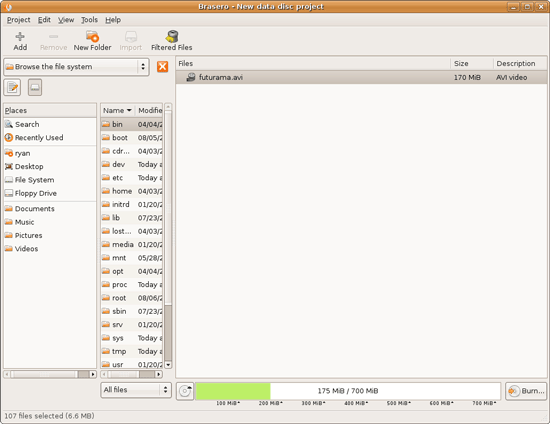
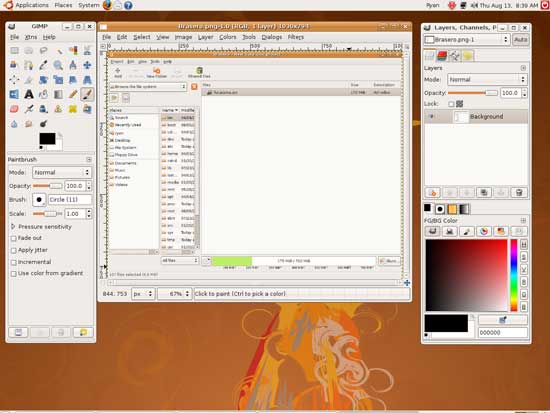








195 Comments
View All Comments
sheh - Thursday, August 27, 2009 - link
Also, it's "into", not "in to".Anyway, an interesting read. Thanks.
sheh - Thursday, August 27, 2009 - link
Also, it's "into", not "in to".Other than that, an interesting read. Thanks.
ssj4Gogeta - Thursday, August 27, 2009 - link
nevertheless is one "world"?:P
Ryan Smith - Wednesday, August 26, 2009 - link
Noted and fixed. Thank you.ClownPuncher - Wednesday, August 26, 2009 - link
Web browsing page - Ariel should read Arial when talking about fonts?pcfxer - Wednesday, August 26, 2009 - link
Ease of use of Ubuntu is superseded by PC-BSD and its PBI packages. PC-BSD also takes MUCH less time to install than Ubuntu.Souka - Wednesday, August 26, 2009 - link
I use PC-DOS 1.0aRuns very fast on my Core i7 setup, and I haven't even overclocked it yet.
ap90033 - Friday, August 28, 2009 - link
You probably can run more games in that than linux LOL...Penti - Tuesday, September 1, 2009 - link
You can run dosbox or dosemu in Linux just like in Windows...superfrie2 - Wednesday, August 26, 2009 - link
I'm not quite sure I agree with your criticism of .iso mounting in linux. The mount -o loop command is very easy to use after you've done a couple of times. In fact, I think it is far better than using D tools in windows because you don't have to worry about unclicking all the gay-ware it tries to get you to install.Also, I'm not sure I agree with your pseudo dislike for some forms CLI. CLI is far more powerful than what its GUI based copies tries to accomplish. As a matter of fact, the more I learn about linux's CLI, the less I use the GUI. I find myself only using the GUI for web browsing on a regular basis.
However, when looking at the linux GUI, compiz fusion is simply amazing. When I have a shitload of stuff open, compiz allows me to organize all of my windows and access them very efficiently. In fact, when I use windows for games, I feel handicapped.
The most interesting part your testing was that windows applications running under wine outperformed linux native applications. I look forward to hearing more about that aspect like you mentioned.