BenQ EW2420 Monitor Review
by Chris Heinonen on October 13, 2011 12:00 AM ESTAV Use and Calibration
With its multiple HDMI inputs, speakers, and headphone jack, the EW2420 is specifically designed to be used not only as a computer display, but also for your video game system, Blu-ray player, or cable box. To test this, I went ahead and calibrated the HDMI1 input using an Oppo BDP-93 Blu-ray player as the source at 1080p resolution. The test pattern source was the AVS HD 709 disc that anyone can download from the AVS Forums website for free, and measurements were done using ChromaPure calibration software and an X-Rite i1DisplayPro which has custom offsets for different display types, including LED lit LCDs.
The first issue that came up was trying to set the brightness correctly using a PLUGE pattern. When I set the Oppo to output RGB Video Level content over HDMI, no matter how low I set the brightness, I couldn’t get video levels below 16 to stop flashing. Ideally, video level 16 should be barely visible when it flashes, and nothing below that should be there as 16 is the darkest level that should be encoded on consumer HD content. If I switched to YCbCr 4:2:2 or 4:4:4 video output, then no matter how high I turned the brightness, video levels below 18 wouldn’t flash. This left me with the choice of either severely washed out shadow detail with an RGB signal, or missing the very darkest shadow detail with YCbCr output. I chose YCbCr, as RGB looked far worse on material.
With the Contrast, there is a similar pattern on AVS where you attempt to set contrast high enough to hide all the flashing blocks above video level 235, which is peak white. Sometimes you might stop before then as it would be too bright, in which case you can use a 100% white pattern and set the light output to a level you want (such as 120 nits or 35 foot-Lamberts). With the BenQ, once the contrast got above 40, the white background and gray blocks started to take on a red tint, which often happens with a digital display if you set the contrast too high. I dialed the contrast back to before this happened, which still left a lot of blocks above 235 flashing, but I still had 190 nits of light output to work with. You could easily dial this back quite a bit and still have a good image for a dark room, but this would work well with plenty of lighting from a distance.
Despite the labels on the Gamma settings, I found that 2.2 was producing a gamma curve around 2.45 and 2.0 was producing just under my target of 2.2. Since 2.45 would be very dark, and we’re already losing some shadow detail due to the colorspace issue I talked about earlier, I chose the 2.0 value for the calibration. I tested all of the video modes on the BenQ for the grayscale and the Standard mode was the closest to 6500K in temperature at 100% white, so that is what I chose to use. As you can see from the Grayscale Before chart, it was lacking in red all across the spectrum.
The BenQ also only offers one set of RGB gain controls for the white balance. I chose to set the 100% white point with them, though I’m not sure that’s the correct choice. Values around 70% or 80% are more common with televisions, so I might choose that as my target white point calibration level, since it would potentially even out the curve both at the top and the bottom and possibly lead to a lower dE overall. Adjusting these controls is also going to affect your Gamma curve, so you need to go back and forth to make sure these are working together OK.
Beyond these controls, the only things I could set with the BenQ are a Color control (labeled as Saturation) and Tint (labeled as Hue). The saturations were actually quite accurate for a display and it only took one click up to 51 to get the levels correct. Hue was just one click high and setting that down to 49 led to a very nice measurement for Cyan (which is used to set Tint). One feature in ChromaPure that I like is the ability to measure different saturation levels for colors and not just the standard 100% values that you will see. It is pretty rare to see a 100% value in real world content, and having those intermediate saturations correct is very important. Here we can see that with the exception of red, all colors start out with lower dE levels and then rise up to their highest dE level at 100%. Given the relatively small number of adjustments that could be made to color, this was a very nice result in the end.
I quickly tested the video processing capabilities of the EW2420 as well. It won’t accept a 1080p24 signal, so you cannot output that from your Blu-ray player if that’s what you intend to do. It also failed deinterlacing for video (2:2) and film (3:2) content pretty miserably. Because of this, make sure to set your source content to 1080p and not 1080i for use with the display, as otherwise jaggies and other artifacts will be visible in the content. It did pass all chroma and luma detail at 4:2:2, 4:4:4, and RGB colorspaces correctly, so that was good. The fact that it skews the levels of content based on colorspace is a bit of an unattractive feature, however.
The best compromise for using the monitor in both a video display and PC setup would be to calibrate the monitor using a Blu-ray disc as I did, and then calibrate it on the PC, but not in DDC mode. Almost all of the necessary corrections could then be done in the video card LUTs without affecting your image that was calibrated correctly for video content. Since we were able to get almost 200 nits out of our calibrated settings as well, it should work fine in this setup as long as you do the video settings first for the best results.


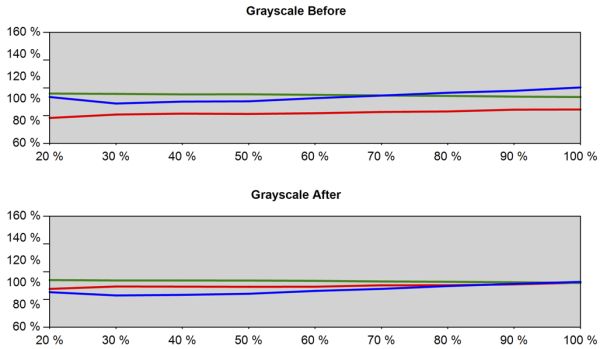
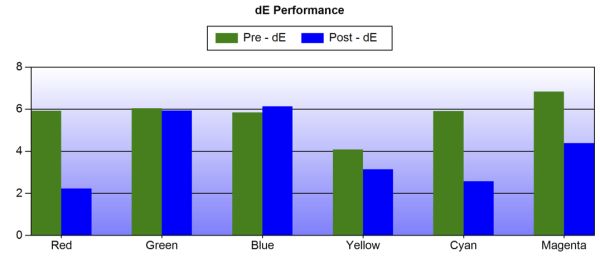
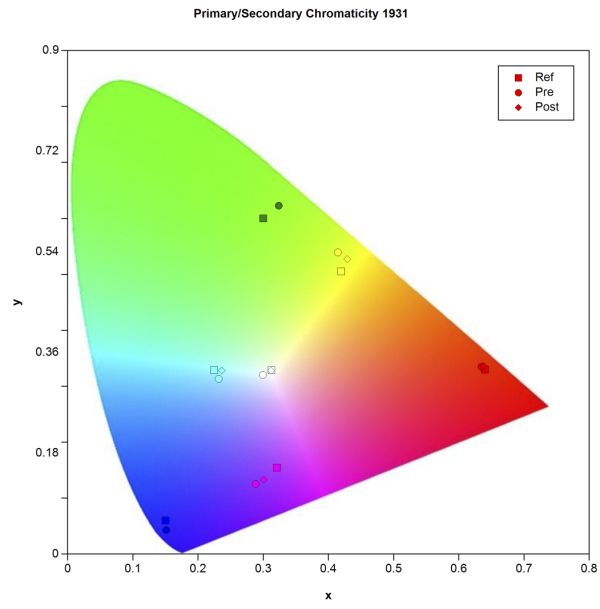
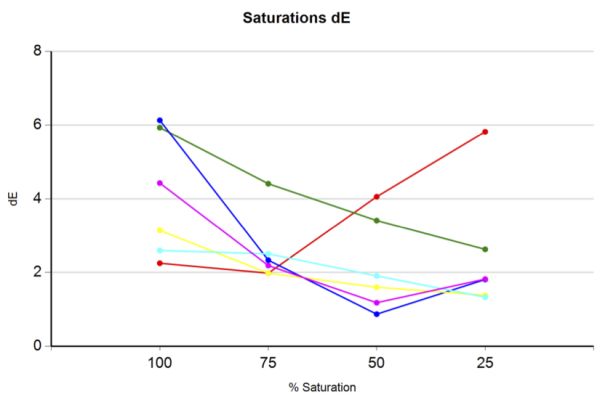








47 Comments
View All Comments
dcollins - Thursday, October 13, 2011 - link
That makes absolutely no sense. How could less resolution in the same size possibly be worse for working? You get more vertical and horizontal space.mi1stormilst - Thursday, October 13, 2011 - link
It seems to me that it is really hard to make choices about which monitors are the best for gaming and photo editing below $400.00. What I want is a good IPS or VA based monitor that is great on color reproduction, but fast enough to game with and then pair it with two decent TN based panels (sides) for some fun eyefinity stuff. I need to replay Deus Ex in triple portrait mode soon or I am going to go crazy ;-PLordSojar - Thursday, October 13, 2011 - link
The choice is actually very easy....The ASUS PA246Q is by far the best gaming and photo editing monitor available, period. Turn off trace completely for gaming and you've got one wicked gaming monitor... and it's 98% Adobe RBG space. I own one, and will NEVER go back to any TN garbage nor will I ever "upgrade" to a 16:9 monitor that has an IPS panel. Blasphemy!
Death666Angel - Thursday, October 13, 2011 - link
That monitor should be a few bucks over $400 though.mobutu - Thursday, October 13, 2011 - link
People really should educate themselves and never ever buy crappy TN.In notebooks/laptops/nettops/ultrabooks too. Crappy TN with crappy Glossy ... yuck!
dcollins - Thursday, October 13, 2011 - link
I don't do print or serious color work, don't play first person shooters, and only use my monitor sitting in the same spot at my desk.I can get a 23" Acer TN panel monitor for $150 that serves my needs. Why waste $200 on features I do not need?
cactusdog - Thursday, October 13, 2011 - link
People should educate themselves about changes in the computer industry and changes in technology, instead of regurgitating old out of date information from 2004.120Hz is the new must have for gamers and will be standard kit within the next year or so. Only people who never tried a 120Hz say they will only use 60Hz IPS.
I know guys selling their U2711's for SA950's thats how good they are.
Death666Angel - Thursday, October 13, 2011 - link
"The BenQ EW2420 has LED backlighting but still only covers the standard sRGB colorspace"That reads a bit strange (though not wrong). As far as I know, normal LED backlighting has inferior color range than CCFL (which is used in most wide-gamut and professional monitors). The only way for LED to offer competitive color range is to use RGB LEDs. Your statement above makes it sound as though LED generally has superior color range, but just this one monitor doesn't make use of it. :-) Or am I wrong?
Otherwise, I don't see the appeal in 1080p @ 24". But good review!
cheinonen - Thursday, October 13, 2011 - link
Correct. I know many people that see LED backlighting and think "Oh, it has a wider color spectrum then!" since many of the initial LED displays did use RGB LEDs to have that larger spectrum, or at least promoted it as a major feature of being LED based. I just wanted to be clear that it wasn't the case here. It's always a fine line between assuming too much or too little when you try to figure out how detailed to be on every point.dingetje - Thursday, October 13, 2011 - link
no thanks BENQ....16:9 panels are crap