BenQ EW2420 Monitor Review
by Chris Heinonen on October 13, 2011 12:00 AM ESTAV Use and Calibration
With its multiple HDMI inputs, speakers, and headphone jack, the EW2420 is specifically designed to be used not only as a computer display, but also for your video game system, Blu-ray player, or cable box. To test this, I went ahead and calibrated the HDMI1 input using an Oppo BDP-93 Blu-ray player as the source at 1080p resolution. The test pattern source was the AVS HD 709 disc that anyone can download from the AVS Forums website for free, and measurements were done using ChromaPure calibration software and an X-Rite i1DisplayPro which has custom offsets for different display types, including LED lit LCDs.
The first issue that came up was trying to set the brightness correctly using a PLUGE pattern. When I set the Oppo to output RGB Video Level content over HDMI, no matter how low I set the brightness, I couldn’t get video levels below 16 to stop flashing. Ideally, video level 16 should be barely visible when it flashes, and nothing below that should be there as 16 is the darkest level that should be encoded on consumer HD content. If I switched to YCbCr 4:2:2 or 4:4:4 video output, then no matter how high I turned the brightness, video levels below 18 wouldn’t flash. This left me with the choice of either severely washed out shadow detail with an RGB signal, or missing the very darkest shadow detail with YCbCr output. I chose YCbCr, as RGB looked far worse on material.
With the Contrast, there is a similar pattern on AVS where you attempt to set contrast high enough to hide all the flashing blocks above video level 235, which is peak white. Sometimes you might stop before then as it would be too bright, in which case you can use a 100% white pattern and set the light output to a level you want (such as 120 nits or 35 foot-Lamberts). With the BenQ, once the contrast got above 40, the white background and gray blocks started to take on a red tint, which often happens with a digital display if you set the contrast too high. I dialed the contrast back to before this happened, which still left a lot of blocks above 235 flashing, but I still had 190 nits of light output to work with. You could easily dial this back quite a bit and still have a good image for a dark room, but this would work well with plenty of lighting from a distance.
Despite the labels on the Gamma settings, I found that 2.2 was producing a gamma curve around 2.45 and 2.0 was producing just under my target of 2.2. Since 2.45 would be very dark, and we’re already losing some shadow detail due to the colorspace issue I talked about earlier, I chose the 2.0 value for the calibration. I tested all of the video modes on the BenQ for the grayscale and the Standard mode was the closest to 6500K in temperature at 100% white, so that is what I chose to use. As you can see from the Grayscale Before chart, it was lacking in red all across the spectrum.
The BenQ also only offers one set of RGB gain controls for the white balance. I chose to set the 100% white point with them, though I’m not sure that’s the correct choice. Values around 70% or 80% are more common with televisions, so I might choose that as my target white point calibration level, since it would potentially even out the curve both at the top and the bottom and possibly lead to a lower dE overall. Adjusting these controls is also going to affect your Gamma curve, so you need to go back and forth to make sure these are working together OK.
Beyond these controls, the only things I could set with the BenQ are a Color control (labeled as Saturation) and Tint (labeled as Hue). The saturations were actually quite accurate for a display and it only took one click up to 51 to get the levels correct. Hue was just one click high and setting that down to 49 led to a very nice measurement for Cyan (which is used to set Tint). One feature in ChromaPure that I like is the ability to measure different saturation levels for colors and not just the standard 100% values that you will see. It is pretty rare to see a 100% value in real world content, and having those intermediate saturations correct is very important. Here we can see that with the exception of red, all colors start out with lower dE levels and then rise up to their highest dE level at 100%. Given the relatively small number of adjustments that could be made to color, this was a very nice result in the end.
I quickly tested the video processing capabilities of the EW2420 as well. It won’t accept a 1080p24 signal, so you cannot output that from your Blu-ray player if that’s what you intend to do. It also failed deinterlacing for video (2:2) and film (3:2) content pretty miserably. Because of this, make sure to set your source content to 1080p and not 1080i for use with the display, as otherwise jaggies and other artifacts will be visible in the content. It did pass all chroma and luma detail at 4:2:2, 4:4:4, and RGB colorspaces correctly, so that was good. The fact that it skews the levels of content based on colorspace is a bit of an unattractive feature, however.
The best compromise for using the monitor in both a video display and PC setup would be to calibrate the monitor using a Blu-ray disc as I did, and then calibrate it on the PC, but not in DDC mode. Almost all of the necessary corrections could then be done in the video card LUTs without affecting your image that was calibrated correctly for video content. Since we were able to get almost 200 nits out of our calibrated settings as well, it should work fine in this setup as long as you do the video settings first for the best results.


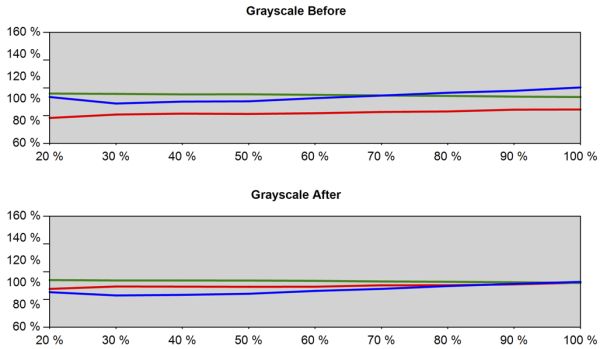
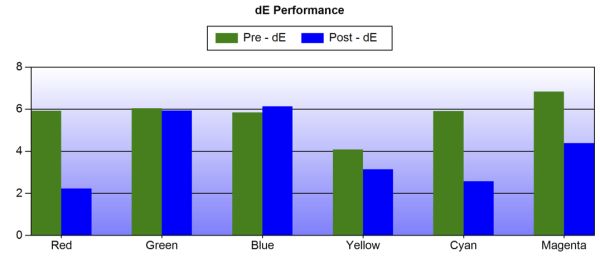
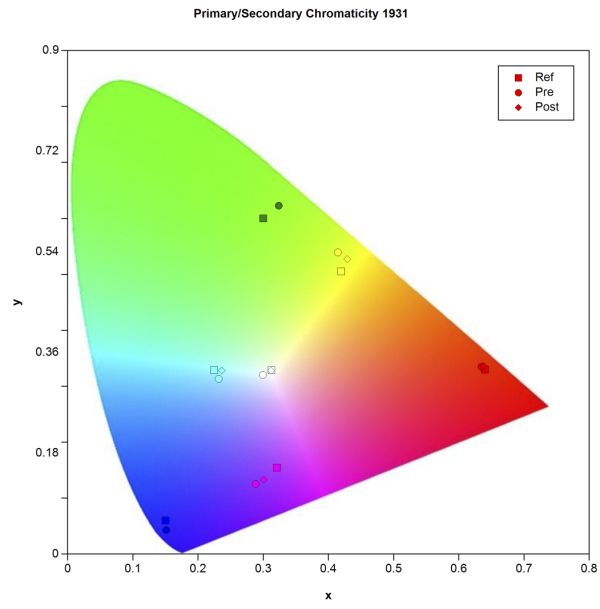
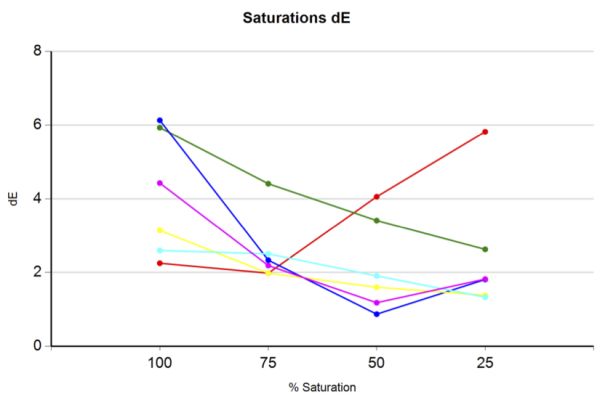








47 Comments
View All Comments
cz - Thursday, October 13, 2011 - link
This is one of my two 24" 1900x1200 monitors on my desk. It has DVI and HDMI inputs also it has mic array, speakers and Webcam. I am watching Comcast cable on this monitor in 1080 mode right now.vailr - Thursday, October 13, 2011 - link
The BenQ XL2410T monitorhttp://promotions.benq.us/gaming/xl2410t-monitor.h...
has a $75 off coupon available via Benq's facebook page.
Features:
120 MHz refresh rate
LED backlit
nVidia 3D ready
2 ms GTG
FPS "Shooting Game mode settings are co-developed by HeatoN, SpawN & BenQ engineers."
Picture-by-picture, for displaying two side-by-side screens within a single monitor, from 2 different video sources.
vailr - Thursday, October 13, 2011 - link
Shopping link: http://shop.benq.us/ProductDetail.aspx?id=56elevants - Thursday, October 13, 2011 - link
I need 120hz. Does anybody know any PVA/IPS 120hz lcd's?rickon66 - Friday, October 14, 2011 - link
After using several 24" and a 26" 1920 x 1200 monitors for the past few years, I added a 27" 1080p to my stable and it lasted about a week. I could not stand the loss of 120 lines of resolution so it went back to the store and was replaced by a U3011. If I was going to consider 1080, I would just as soon get a quality 32" TV and use it as a monitor. Computer monitors need to be at 16:10 and no less!!svojoe - Saturday, October 15, 2011 - link
I didn't think my needs were bleeding edge. I've been looking for a16x10
LED
IPS (or VA)
2x HDMI (DVI is fine, but I like simplicity)
Thats it, I don't really care about the resolution, anything between 21-27" is fine.
It looks like there is a half dozen or less choices out there, most of which are crazy expensive. I figured this would be on its way to being fairly standard!
Any recommendations?
jah1subs - Monday, October 17, 2011 - link
Reality check. 16x10 ratio is going away because manufacturers can cut more panels out of a single sheet of glass with 16x9 than with 16x10. This information is now 2-3 years old. I saw it on Digitimes that long ago. IIRC, 16:9 enables manufacturers to get about 5% more panels more sheet than 16:10. It is only about money.That said, I recently started using a 5 year old Dell Latitude D810, which has a 1280x800, i.e. 16x10 display. The extra height of the display, in this case 80 pixels, makes a real difference when dealing with a laptop. Because of the vertical space consumed at the top and bottom of the screen, this extra 80 pixels is more than the arithmetic 11.1% of the usable area.
Yes, 16x10 is better for working, but it loses out to economics and movie standards.
That is the end of this repeat of the reality check.